I ran into the issue where Windows was not mounting the Phone’s SD card within windows, so I had to revert back to using adb. This method requires that you’ve download the drivers for your phone, along with the android sdk (http://developer.android.com/sdk/index.html). The SDK will download and you extract to any location of your choosing. adb is located in {directory}\sdk\platform-tools\
In case you have an issue with getting your remote device to show up for /sdcard/ the following commands will help you out:
adb devices
adb push filename.zip /sdcard/Example:
D:\and\sdk\platform-tools\adb devices
List of devices attached
9132ce46b device
D:\and\sdk\platform-tools\adb push gapps-jb-20130301-signed.zip /sdcard/
3280 KB/s (95417279 bytes in 28.403s)To install a new .apk run the following (such as installing a new beta software, etc):
D:\and\sdk\platform-tools\adb<filename.apk>or to force the install
D:\and\sdk\platform-tools\adb -r <filename.apk>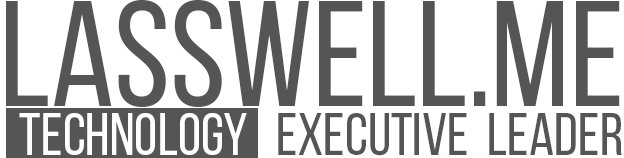
6 Comments
Sanjvwin
12 years agoIt replies “failed to copy ‘me.jpg’ to ‘/storage/sdcard/me.jpg’: Read-only file system”
me.jpg is the file name. I had copied it to the platform-tools folder and also the device is running
TomLasswell
12 years ago/storage/sdcard may not be a valid directory. you can run “adb ls /{path}” for the list of directories that are available.
给我的小米M1S刷4.4.2的纠结过程 | 或曰
12 years ago[…] Android: Push file to sdcard with adb […]
Gaurav Suthar
11 years ago“failed to copy ‘update.app to ‘/sdcard/ permission denied plz help me some to push it in my phone memory
Anonymous
11 years agodisconnect the SD card from the PC first (just click on the status bar notification to disconnect it)
caiodv
9 years agoHey man, thanks for the tip, but there is a missing ‘/’ at the end of the first example. It should be “adb push filename.zip /sdcard/”